converter for ipod
# a dvd to avi ripper program (the free dvdx 2.3 off of sourceforge)
# an avi to mov (quicktime) program (ehe trial version of xilisoft video Converter)
# the new itunes 6.0 (from apple)
load dvd in dvdx 2.3 by choosing "OpenDVD Root" from the drop down menu and navigating to and selecting the video_ts file of your dvd.
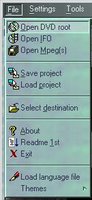
prepare input settings for the dvd in dvdx 2.3. in dvdx 2.3 choose the correct video track, language of audio, output frame rate, and subtitles in the "Input Settings" menu.
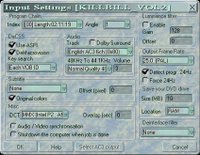
choose the correct parameters in the "Output Settings" menu. choose avi, export settings resolution of 320x240, choose a video codec (cinepak), etc. and click “Apply”.
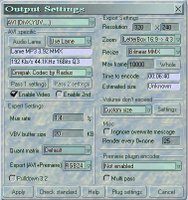
rip the dvd by clicking on the red encode button on the bottom right.

this process may take quite a bit of time and disk space depending on the quality and length of the video. next launch xilisoft video converter and choose "File > Add". navigate to the .avi file you just created with dvdx 2.3. now on the bottom left of the window choose "QuickTime Format (*.mov)". choose a destination for the file you will create. lastly, change the video size in the right hand column to 320x240 and click the "Encode" button.
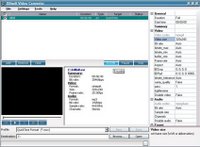
launch itunes and choose "File > Add File to Library". choose the .mov file created in the last step. click on "Videos" in the left column and double click on your file to make sure the video works. load it on shiny new iPod and voila!
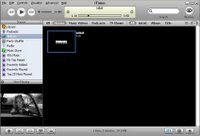
back to inotes

